BlueSCSI Wi-Fi Desk Accessory
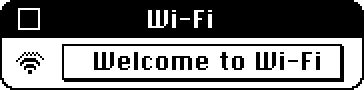
The open-source, open-hardware SCSI emulator BlueSCSI v2 can emulate a SCSI Ethernet device using the Wi-Fi chip on its Raspberry Pi Pico W microcontroller, with firmware functionality I wrote in mid-2023. While this becomes largely set-it-and-forget-it on desktops, portable Macintoshes can benefit from the ability to see Wi-Fi signal strength and join other networks without having to edit the BlueSCSI configuration file.
In addition to the basic network packet bridging code that I added to BlueSCSI's firmware, I also added a set of vendor SCSI commands that enable scanning for nearby networks, joining a new network, and viewing current network information. For Macs running System 6 and later (tested with System 6 and 7), I've created a Desk Accessory that uses this functionality.
BlueSCSI Wi-Fi Desk Accessory is free software. licensed under the terms of the ISC license. I also have some videos about its development and C programming on System 6 in general.
Latest Update: BlueSCSI Wi-Fi Desk Accessory 1.4 Released (2025-08-19)
BlueSCSI Wi-Fi Desk Accessory 1.4 has been released:
- wifi_da-1.4.sit
(StuffIt 3 archive)
SHA256:aed32aced3fc2cff301a61930df654fc a641cd830aa21d8a 824dafde1b17e671
SHA1:13f5c624598d99564922eb807d7231a3 631c995c
This update fixes a bug that was breaking hidden SSID entry.
Previous Updates
-
BlueSCSI Wi-Fi Desk Accessory 1.3 Released (2025-01-13)
-
BlueSCSI Wi-Fi Desk Accessory 1.2 Released (2024-09-23)
-
BlueSCSI Wi-Fi Desk Accessory 1.1 Released (2024-01-29)
-
BlueSCSI Wi-Fi Desk Accessory 1.0 Released (2023-10-25)
Source Code
Source code and its THINK C project file are contained in the latest release archive, or it can be viewed on AmendHub.
Installation
On System 7 and above, drag the Wi-Fi suitcase onto the System Folder and click OK when asked to put it into the Apple Menu Items folder.
On System 6, launch the included Font/DA Mover utility. Click the Desk Accessory radio button at the top, then click Open… and locate and select the Wi-Fi DA suitcase. Select Wi-Fi from the list on the right side, then click « Copy « and Quit. A restart may be required.
Usage
After installation, a Wi-Fi item will appear in the Apple menu's list of Desk Accessories.
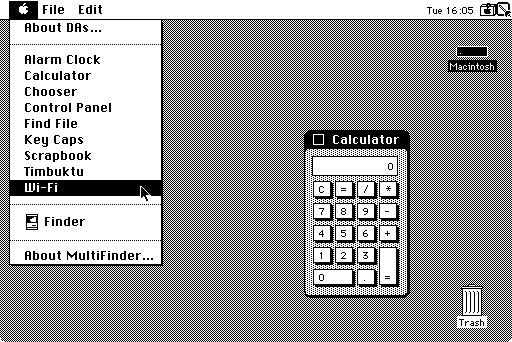
Once launched, the Wi-Fi DA will scan the SCSI bus to find a compatible DaynaPORT SCSI/Link device and then check to make sure it's actually a BlueSCSI emulated device.
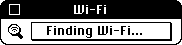
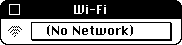
The DA will then query the device for the current Wi-Fi network name and RSSI, and launch a background scan of nearby networks. Clicking on the network name will pop-up a list of networks which is populated once the background scan completes (usually within a couple seconds). If the selected network uses encryption and requires a password, the DA will prompt you for it.
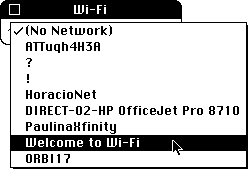
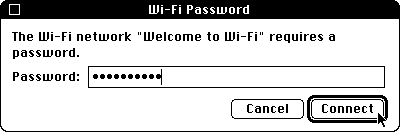
After again asking the BlueSCSI device for its status, if it is now connected, the DA will update with the network name and RSSI:
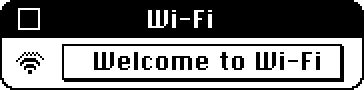
As the Wi-Fi DA is left running, it will periodically poll the BlueSCSI device for its current network name and RSSI and update the window accordingly. At larger intervals, it will do a periodic background scan to keep its list of nearby networks up to date.
BlueSCSI is a trademark of Helgeson Technology Services, LLC and is used with permission.